Select field
The select field displays a dropdown list of numerous choices.
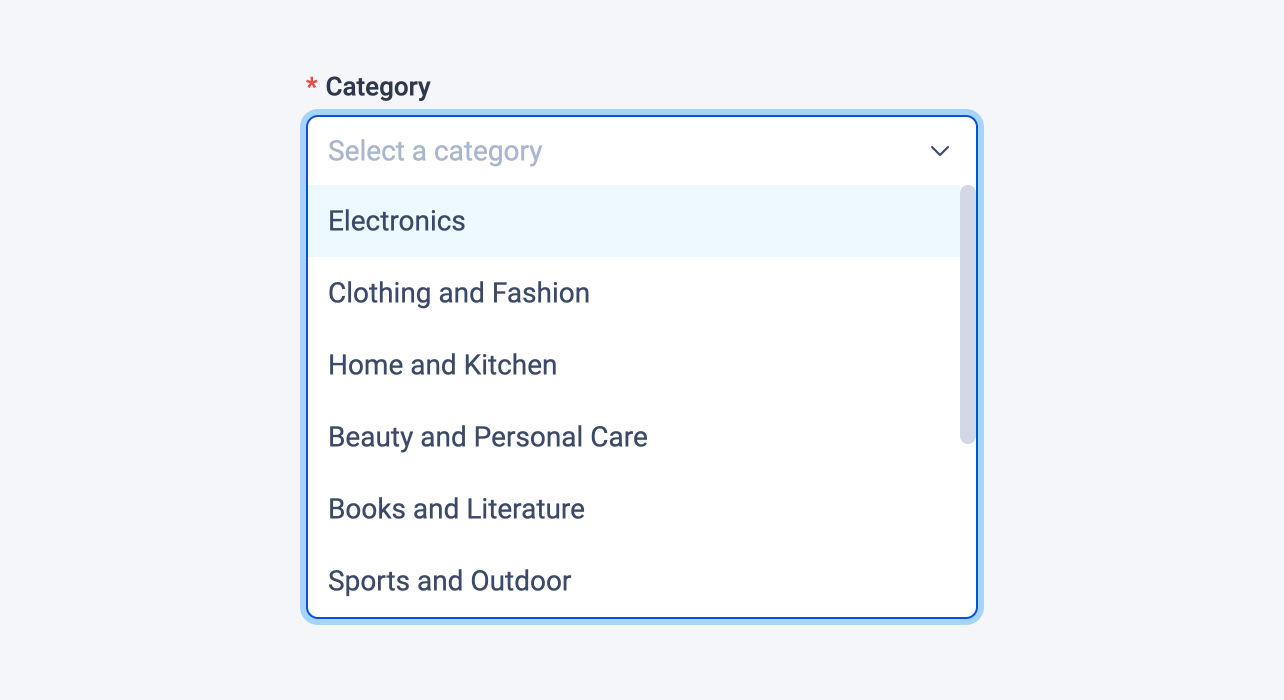
Examples
Here's an example of using the select field in a block:
# blocks/Product.vue
<template>
<div>
<span>Category: {{ category }}</span>
...
</div>
</template>
<script lang="ts" setup>
import { selectField } from '#pruvious'
defineProps({
category: selectField({
choices: {
electronics: 'Electronics',
clothingFashion: 'Clothing and Fashion',
homeKitchen: 'Home and Kitchen',
beautyPersonalCare: 'Beauty and Personal Care',
booksLiterature: 'Books and Literature',
sportsOutdoor: 'Sports and Outdoor',
toysGames: 'Toys and Games',
healthWellness: 'Health and Wellness',
automotiveAccessories: 'Automotive and Accessories',
jewelryAccessories: 'Jewelry and Accessories',
},
required: true,
placeholder: 'Select a category',
}),
})
</script>Here is another example of how to use it in a collection definition:
# collections/products.ts
import { defineCollection } from '#pruvious'
export default defineCollection({
name: 'products',
mode: 'multi',
fields: {
category: {
type: 'select',
options: {
choices: {
electronics: 'Electronics',
clothingFashion: 'Clothing and Fashion',
homeKitchen: 'Home and Kitchen',
beautyPersonalCare: 'Beauty and Personal Care',
booksLiterature: 'Books and Literature',
sportsOutdoor: 'Sports and Outdoor',
toysGames: 'Toys and Games',
healthWellness: 'Health and Wellness',
automotiveAccessories: 'Automotive and Accessories',
jewelryAccessories: 'Jewelry and Accessories',
},
required: true,
placeholder: 'Select a category',
},
},
// ...
},
})Options
You can specify the following options in the select field (required fields are marked with the symbol R):
| Option | Description |
|---|---|
| A key-value object containing permissible choices, where the key represents the choice value, and the value represents the corresponding label. |
| A boolean indicating whether to display a clear button that sets the input value to |
| The default field value ( |
| A brief descriptive text displayed in code comments and in a tooltip at the upper right corner of the field. |
| The field label displayed in the UI. By default, it is automatically generated based on the property name assigned to the field. For example, iconSize becomes Icon size. |
| A string that specifies the |
| A stringified TypeScript type used for overriding the automatically generated field value type. This feature is only applicable when declaring the field in a collection. |
| Text that appears in the input element when it has no value set. |
| Specifies that the field input is mandatory during creation. |
| The number of visible choices in the dropdown list (must be less than 30). |
Last updated on January 7, 2024 at 16:34